 |
|
How to Add Audio / Music to Video Files or
Replace Existing Audio / Music in Video Files
Blaze Media Pro
includes powerful features that allow adding audio / music to video
files with ease. To add audio to a video file, open the video file into
the software's video editor feature. Mark the start position at the
beginning of the video file, and mark the end position at the end of
the video file. Switch to Audio Only mode, and use the Delete Selection
command. This will remove any audio currently in the video file (whether
it is a silent track or not). Note: If you do not perform this step,
and the file has a silent audio track, the new audio will be added to
the end of the video file. You can now use the video editor feature's
Add File(s) command from the File menu to insert the new replacement
audio file. The process is now complete. Switch back to Audio and Video
mode, and save the video into the desired format and filename.
Video editing is
very fast and easy with Blaze Media Pro. Advanced options are available
for those who want to take advantage of them, though they are completely
optional, making Blaze Media Pro the perfect software for users of any
experience level to remove audio from video files, add audio to video
files, or replace existing audio in video files.
Click
here for more information on Blaze Media Pro or download your copy now.
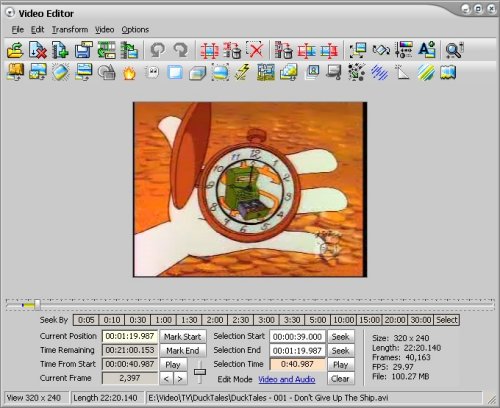
Add Audio to Video
Files Related Topics: Video Editor,
Audio Editor, Resize
Video, Rotate Video
|
 |